MAXDATA Multimedia Notebook Computer Guide de l'utilisateur Page 1
Naviguer en ligne ou télécharger Guide de l'utilisateur pour Carnets de notes MAXDATA Multimedia Notebook Computer. MAXDATA Multimedia Notebook Computer User guide Manuel d'utilisatio
- Page / 42
- Table des matières
- MARQUE LIVRES
- User Guide 1
- Multimedia Notebook Computer 1
- Contents 3
- Legal Information 5
- Application & References 5
- Declaration: 6
- Sound Power Level 6
- Operator Note: 6
- Returning the Device 7
- IMPORTANT SAFETY INFORMATION 8
- WIRELESS LAN 10
- RESTRICTIONS 13
- • FRANCE 13
- • NETHERLANDS 13
- FREQUENCIES 14
- WITH WIRELESS LAN 15
- SHIPPING CONTENTS 16
- PREPARATION 17
- INSERTING THE BATTERY 18
- POWER SUPPLY 19
- SWITCHING THE COMPUTER ON 20
- POWERMANAGEMENT 21
- SYSTEM OVERVIEW 22
- REAR VIEW 23
- UNDERSIDE 23
- EXPLANATION OF LED DISPLAYS 24
- HOT KEYS 25
- THE QUICK LAUNCH KEYS 26
- THE KEYBOARD 27
- THE TOUCHPAD 28
- THE CD-ROM/DVD DRIVE 29
- THE PC - CARD SLOT 30
- THE DATA / FAX MODEM 32
- THE LAN-PORT 32
- INSTALLATION INSTRUCTIONS 33
- SETTING THE RESOLUTION 34
- SPECIFICATIONS 35
- Other Data 37
- Appendix A - Specifications 38
Résumé du contenu
45User GuideMultimedia Notebook Computer
54WIRELESS LAN(wireless network- abbreviation = WLAN)Your Notebook contains a Wireless LAN module of the type „Intel® ProWireless Mini PCI“. This modu
55ADDITIONAL SAFETY NOTES FOR UNITS WITH WIRELESS LANA wireless LAN component is integrated into yourNotebook. For this reason you must make sure that
56MAXDATA Computer AG is not responsible for disruptions to radio ortelevision reception which are caused by unauthorized alterations to thisunit. MAX
57RESTRICTIONS• FRANCERestricted frequency range: In France, you may only use channels 10 to11 (2457 MHz or 2462 MHz). It is forbidden to use the unit
58RADIO FREQUENCIES FOR UNITS WITH WIRELESS LANThe following information was correct at January 2002. You can obtaincurrent information from the appro
59LEGAL REQUIREMENTS - EXCEPTION CLAUSES FOR UNITSWITH WIRELESS LANThe installation and use of an unit with Wireless LAN may only takeplace when in ac
60Shipping ContentsSHIPPING CONTENTSBefore you begin installing your notebook, make sure that allcomponents are present.If any item listed in the ship
61PreparationPREPARATIONBefore first using the computer, make sure you are familiar with theindividual components of your system.Press the release cat
62PreparationINSERTING THE BATTERY(The battery is included in the notebook’s shipping contents. This batteryis only partially charged.REMOVING THE BA
63The notebook is supplied with a power cable anda universal, self-adjusting power adapter. Thepower adapter can operate with any constantvoltage betw
46
64PreparationSWITCHING THE COMPUTER ONYou’ve completed the preparation.Now operate the on/off button toswitch the notebook on.Once the computer is swi
65PowermanagementPOWERMANAGEMENTYour system is compatible with APM and thenewer (and more efficient) ACPI energy savingsystem.HARDWARE (Battery Status
66System OverviewSYSTEM OVERVIEWLEFT AND RIGHT SIDES(1) Volume control(2) Memory Stick, Secure Digital and MultiMedia card slot(3) PC card slot(4) PC
67Fig. 8REAR VIEWSystem Overview(1) Power in socket(2) S-Video TV output(3) Connector for external monitor(4) Printer port(5) Modem port(6) Network p
68System OverviewEXPLANATION OF LED DISPLAYSHard disk or CD-ROM drive is being accessed.Lights when Caps Lock is on.Lights when Num Lock is on.SymbolM
69Table 2System OverviewMeaningKeysHOT KEYS(Shortcut key combinations with special functions)To activate the hot keys, press and hold down the Fn key
70THE QUICK LAUNCH KEYSFig. 11System OverviewThere are five quick launch keys on the left of the keyboard. You can usethese to launch frequently used
71THE KEYBOARDYour notebook’s keyboard has all the functions ofa normal AT-compatible keyboard plus someextras:These keys correspond to a typewriter’s
72System OverviewTHE TOUCHPADThe system automatically sets up the integrated TouchPad. Providedyou are using Windows, you do not need to install any d
73THE CD-ROM/DVD DRIVETo insert a CD, press the eject buttonon the front side of the drive.System OverviewWhen using the TouchPad make sure your finge
47ContentsNOTE... 49IMPORTANT SAFETY INFORMATION ..
74SYSTEM OVERVIEWVOLUME(1) Volume down(2) Volume upFig. 17Fig. 18Fig. 19THE PC - CARD SLOTThe computer is provided with a PC card slot. This is a PCMC
75SYSTEM OVERVIEWFig. 20THE MEMORY STICK/ SD/ MMC -SLOTThe computer is provided with a combination slot. This slot acceptsMemory Sticks, SD (Secure Di
76SYSTEM OVERVIEWTHE DATA / FAX MODEMThe system automatically sets up the integrated analog modem. To usethe modem functions, connect the modem socket
77SoftwareINSTALLATION INSTRUCTIONSRESTORING THE DRIVERSYour system is supplied in a preloaded condition. This means that all thedata and drivers that
78SoftwareSETTING THE RESOLUTIONAfter installing the graphics drivers, set the resolution to 1024 x 768pixels.You do this in the following way:Right-c
79SPECIFICATIONSProcessor● Intel® Centrino™ Mobile Technology- Intel® Pentium® M Processor 1.3 GHz to 2 GHz or- Intel® Celeron® M Processor to 1,7 GHz
80Appendix A - SpecificationsModem• High-speed 56 Kbps V.90 fax/data software modemLAN• Fast Ethernet for 10Base-T and 100Base-TX network standards• 8
81Other Data• Dimensions 270 (D) x 327 (W) x 29.8 (H) mm• Weight 2.8 kg (depending on model)• Operating temperature: 5 to 35°C• Operating humidity: 20
82Appendix A - Specifications
83FAULT DIAGNOSIS AND TROUBLESHOOTINGIf a problem occurs while working with your computer, first of all tryusing the following information to solve th
84Appendix B - TroubleshootingThe screen is not working.Possible cause of the problem: The energy saving mode is activated.Note: The suspend LED flash
85Possible cause of the problem: A software error has caused a systemcrash.Troubleshooting:o Additional information is available in the operating syst
49NOTEThe company reserves the right to make unadvertised modifications tothis document. Information contained in this document is intended solelyfor
50Note: Some or all system configurations may have been made already. Ifthis is not the case or if parts of the system need to be reconfigured,please
51CD-ROM Drive:The built-in CD-ROM drive is a Class 1 laser product. Do not open thedevice and do not look into the beam, not even with optical instru
52Safety InformationIMPORTANT SAFETY INFORMATIONAlthough the notebook is highly robust, it is not indestructible. To preventdamage from occurring, ple
53Safety Information• Note on the System Clock BatteryCaution: There is a risk of explosion if batteries are installed incorrectly.Replace the battery






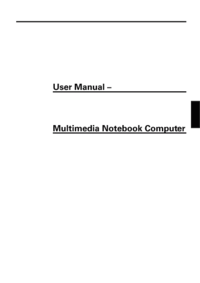
 (48 pages)
(48 pages) (2 pages)
(2 pages) (2 pages)
(2 pages) (46 pages)
(46 pages) (2 pages)
(2 pages)







Commentaires sur ces manuels